Cost-effective means an app should be affordable for students and their families, Lanier says. He encourages teachers and schools to choose free apps that are accessible to everyone.
Even in schools where every student is given a device or can bring their own, not every student has the same access to apps and programs. Because of that, an app should also be "cloud-based" or "cross-platform." Both phrases mean that an app works on a variety of devices. Cloud-based, or web-based, programs work on desktops and laptops, while cross-platform apps function on mobile devices.
Finally, he says, collaborative apps allow more than one person to interact with an application at the same time. Collaborative apps let students to work together and respond to one another.
Educators use mobile apps for everything from grading homework to communicating with parents. Here are five that our readers say they love.
Kahoot!
Kahoot! is a quiz game app. It's like a customized round of Jeopardy that the whole class can play. Teachers and students make quizzes (called kahoots) which can be used to review material or assigned as homework, but the game is best when played together.
Questions are displayed on a shared screen, like a smart board, so everyone can join in. Each student can answer questions from their own device and they each earn points based on who answers the fastest and most correctly. The person with the most points at the end of the game wins.
"The students like it because it is interactive, fun, fast-paced, and a bit competitive," says Alyson Solomon, a high school biology teacher in Pennsylvania.
There are other popular quiz apps, such as Quizizz or Quizlet, but with over 70 million users, Kahoot! is one of the most popular. It hits all four C's and "is great from a review standpoint," Lanier says.
Remind
Another popular app is Remind, a program specifically for school communication. With it, teachers can send messages to an entire class and their parents without exchanging personal information. Users can also send documents and photos, set automatic reminders and create groups.
Remind has been a staple in many classrooms since it came out in 2011, and can now be used to communicate within an entire school or district.
Liz White, a library media specialist in Tennessee says most of the teachers and staff at her high school use Remind — to talk to each other and to talk to students. The principal uses it as a substitute for intercom announcements, teachers, like White, use it to answer students' questions, and the college advisers use it to send reminders about FAFSA and college applications.
"Not everyone checks their email on a regular basis but most teachers have their phones nearby and can reply instantly," she explains. Plus, she says, teachers can talk with parents and students without giving out their personal phone numbers.
G Suite Apps
Formerly known as Google Apps for Education, the G Suite apps are a service many people know well: Google Docs, Sheets, Slides, etc. — all of the programs that make up your Google Drive account.
G Suite for Education comes with the addition of Google Classroom. It allows teachers to distribute, collect and grade assignments online.
Mike Pauldine, a seventh grade math teacher in upstate New York, likes using Google Classroom because it is flexible and accessible, making it easy to integrate technology into his lessons.
He uses it to create quizzes, give feedback, and collaborate with other teachers. Other programs require his students to remember a different password for each class, but Google Classroom creates a central place for their work that can be accessed anywhere, Pauldine says.
Lanier at EdTechTeam is a Google Certified Trainer and Innovator — so he's well-versed in the G Suite applications. He recommends using Google Slides instead of Google Drawings for accessibility reasons. They have very similar functions, he says, but Slides has a mobile app while Drawings does not.
Padlet
Think of Padlet as a collaborative, virtual bulletin board. With it, teachers can make a "wall" where students post their responses to a question or assignment. The responses can be text, a drawing, or a video. "That's why Padlet is beautiful," Lanier says. "It gives students agency in how they do their work."
The background, layout and privacy of the board can all be set by the person who creates it. Students can work with people in the same class or from across the world.
Padlet fit all four of Lanier's criteria for app selection until a paid version was released in April.
Now, Padlet users can have only three free "walls" — if they want any more, they have to pay for them. This can be problematic for middle and high school teachers who teach more than three classes.
Despite hearing mixed reviews from colleagues, Lanier still likes the app.
For teachers looking for an unlimited option without a subscription fee, he recommends Flipgrid. "It's 100 percent free and you have unlimited grids that you can use, but it's going to be limited to video responses," he says.
Seesaw
Seesaw creates a digital journal for every student. They can add pictures, text or video to their profiles. Parents are notified every time a teacher approves a child's post, and they can see a personalized record of all of their child's work.
"Seesaw was really early at giving students the ability to give direct responses to assignments," Lanier says.
While Seesaw is similar to Padlet because it allows for a variety of responses, it doesn't have the same open collaboration that learners at higher levels need. But Lanier says the app comes highly recommended for younger learners.
Madeline Mendon, a second grade teacher in Oregon, says her class uses Seesaw to make learning more visual. For example, her students record their own math tutorials to show understanding of a skill they learned. Students can see each other's creations and choose which are posted to their class blog.
What's the next big thing going to be in this age of rapidly changing technology? Lanier suggests educators keep their eyes on Augmented and Virual Reality (AR/VR).

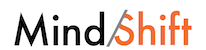
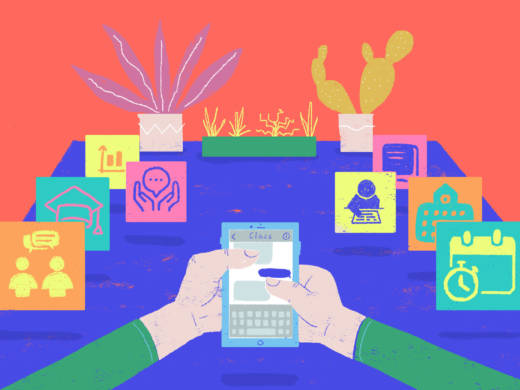
9(MDAxOTAwOTE4MDEyMTkxMDAzNjczZDljZA004))