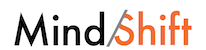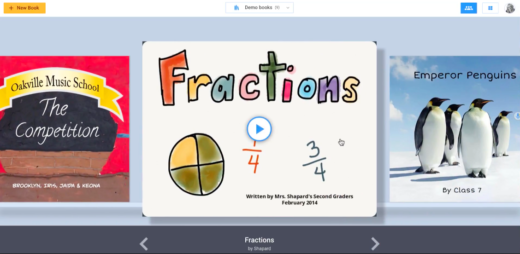“This is why the people at the district office got you Chromebooks,” Clark said to the audience. “They want to keep the learning going.”
Avrith and Clark focused on two powerful tech tools to bring creation to Chromebook classrooms, encouraging teachers to think beyond the obvious uses for these tools.
BOOK CREATOR
“When people see Book Creator they see a place where kids can write a story,” Clark said. While that’s true, she and Avrith have seen teachers using the freemium tool (the first 40 books created are free, and after that there are fees) in many more innovative ways. (Note: Clark and Avrith are volunteer Book Creator ambassadors, a program through which they receive an upgraded account.)
Avrith recently used Book Creator for a digital citizenship lesson she taught to third-, fourth- and fifth-graders. She didn’t want to lecture students about appropriate online behavior and media literacy because she knows those kinds of lessons are easily forgotten. Instead, she got students creating a collaborative book -- 114 students contributed to it -- that took on a digital citizenship scenario from four potential angles.
“I want to shift the conversation with my students to being digital leaders,” Avrith said.
Students worked together to come up with solutions to the scenario Avrith presented. They were excited to share their ideas with peers and to read one another’s solutions. The project was memorable and it took only two 40-minute periods.
In another example, Avrith told her students she would be going to Haiti to work with some students there. Her American students were curious about their Haitian counterparts, so Avrith had them post their questions to Book Creator, where she translated them into Creole. When she was in Haiti, she showed the questions to the Haitian students while teaching them how to use Book Creator, and they posted answers. It turns out both Haitian students and American students like soccer and pizza.
“It was a really powerful way of collaborating with another place and building empathy and understanding,” Avrith said.
Clark likes to use Book Creator as a repository for learning over time. “They can show you what they learned from point A to point Z,” she said.
Students can upload videos of themselves reading, for example, and demonstrate improved fluency as the year progresses. Or, when studying the narrative arc, students might write and illustrate a comic book instead of a short story. Clark admits she hates the narrative writing unit in seventh grade because she has to read so much writing on the same themes. But when she encouraged students to represent their narrative any way they wanted in Book Creator, she received a much more varied display of students’ narrative understanding.
Other creative examples for Book Creator include an 11th-grade math teacher who made a supplemental math tutorial book for students, including video explanations. Or a U.S. history teacher who asked students to write their own history textbook in Book Creator using videos, text artifacts and anything else they wanted.
A newer version of Book Creator now allows students to embed almost anything: YouTube videos, Google Maps, Tynker, SoundCloud, Desmos, 360 videos, Flipgrid (now free for educators), Google forms and more.
“You can have them create their own 360 videos that they can then embed,” Avrith said. Then, students can annotate their videos to explain their thinking. “It’s not just the cool factor, it’s the thought processes. Through this tool you’re now able to make their thinking visible, hear from all your learners, and have them share.”
Avrith even uses Book Creator to make coding journals. She loves what students can do in Scratch, but finds managing all the projects cumbersome. Now, students can embed Scratch projects in Book Creator, offering a digital portfolio of their skill progression.
“You can app smash in ways you could never app smash before!” Avrith said.
ADOBE SPARK
Clark and Avrith are also excited about updates to Adobe Spark that allow teachers of students younger than 13 to sign up for administrator accounts that then give students access to enterprise accounts for free. If students are older than 13 they can already access enterprise accounts, which open up features and tools that previously required a paid account.
“Adobe is doing for creation what Google did for collaboration,” Avrith said. “You have this suite of amazing tools that are so simple to learn.” That’s particularly exciting to her because Chromebooks haven’t had many great video production tools. And, she’s found younger students have no trouble figuring out how to use Spark, which allows students to use templates or build their own from scratch.
Students can also upload their own photos or use those supplied by Spark, which are already Creative Commons licensed. The tool also allows students to pull free icons from the Noun Project and it saves automatically as they work, “which is magic because how many fourth-graders remember to save anything? No. never,” Avrith said.
She has seen students make beautiful presentations with video on one side, text on the other. And students or teachers can add audio to every slide to explain the thinking or walk through a learning process.