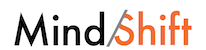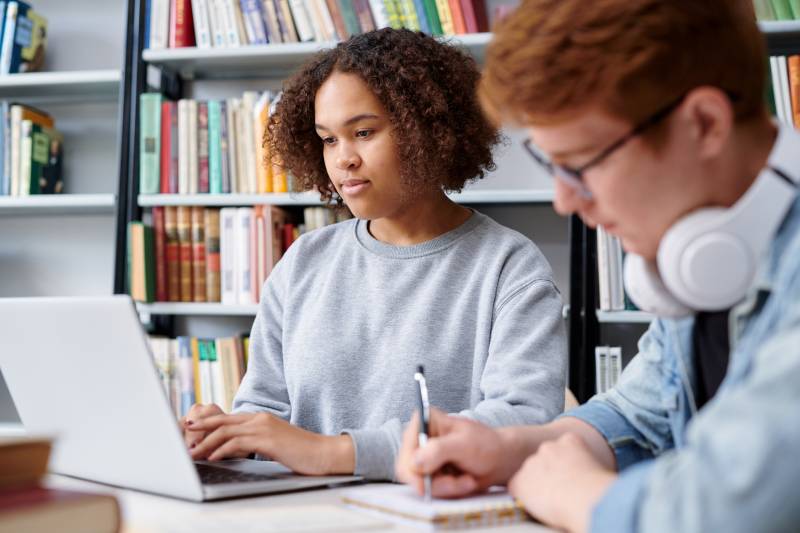Roshan has now been flipping her classroom, and iterating on the method, for eight years. Over that time, she’s made her videos interactive, pausing the video with quizzes that check for understanding, and that provide her, the teacher, valuable formative assessment for the next day in class. She’s also started adding in other tech tools like Flipgrid, Sutori and PearDeck to allow all students to participate in class discussions in ways that are comfortable to them, add metacognition and reflection to learning, and make learning more visual.
Roshan’s tips for great flipped videos include:
- Give students something to do. She has students take notes on an outline of the video as they watch so they aren’t passively receiving the information.
- Ask questions in your videos. Questions prompt students to start thinking more deeply as they’re watching, and they may even begin jotting down answers in their notes. Roshan also uses Edpuzzle to embed quizzes in her videos, which provides her with analytics she can use in class.
- Pause the video. Edpuzzle is a good tool for this. Roshan requires students to interact with a question or prompt before they can continue with the video. This keeps their attention.
- Don’t just talk. Roshan points, writes and highlights as she explains concepts. She’s mindful that talking over a PowerPoint will not likely keep students riveted, so she spends time making her videos visual and engaging. This was time-consuming at first, but now Roshan has a library of videos that she’s successfully used and reused with students.
- Keep it natural. Students will respond best to you being you, not a professional-sounding presentation that uses all the PowerPoint bells and whistles. Often those things end up being distracting.
After the first few years of flipping, Roshan started adding a few tools that allow her to bring every student’s thinking into the room, no matter how reluctant to raise their hand they are.
FLIPGRID
Flipgrid is a free tool that allows students to record videos of themselves talking, which then show up in a grid. The teacher can control whether student videos can be seen by the class or only by the teacher. Roshan is wary of requiring kids to have fancy devices and many logins. She likes Flipgrid because they can use the app on their phones. They hover the phone over their written work and explain how they solved the problem.
“The power of it is that they’re really explaining how they got that solution,” Roshan said. “It’s very powerful when you have to explain it and break it down for someone else. We understand it on a whole new level.”
As the teacher, she’s found that listening to students explain how they solved a problem, while looking at their written work, illuminates where they went wrong in their thinking more clearly for her than grading written work ever did. And, Flipgrid collects all the videos in one place, so students don’t have to fuss with passing large video files back and forth. To save herself time, Roshan sets a time limit of a minute and a half to force students to be concise. She also curates correct answers and explanations to help students study.
“We don’t always do that component of why are we getting what we’re getting. How are we getting there,” Roshan said.
Justification is an important part of learning math, and is required on the AP test, but students often don’t know what it means to justify their answers. With Flipgrid, Roshan has found ways for students to practice that skill often. She also sometimes uses the tool collaboratively, breaking a problem into parts and having one student solve and record themselves explaining one part, before handing it off to the next person who builds on their thinking.
“Throwing in a little bit of fun to that AP practice,” Roshan laughed. “I’ll take those wins whenever I can get them.”
SUTORI
Sutori is a timeline tool that Roshan discovered because social studies teachers were using it with their classes. However, as she worked to include more activities that ask students to reflect on their learning and to connect and elaborate on what they know, she found it useful in math as well. She likes the layout of the tool, and the fact that her students can take pictures of their hand-worked math problems or videos and embed them. In this way, she has them reflect back on what they learned.
She points out that math topics are all connected, but students don’t often realize that. To help them see the thread, Roshan asks students to look back and offer another way to solve a problem from a previous chapter now that they have more information. Roshan is concerned about the thinking and connections students are making, not how they show that thinking, so students can use whatever format works best for them -- writing, pictures, video.
“Some of my quietest students are the ones who choose to create the video response,” Roshan said. "I think that was one of the most eye-opening things for me.”
PEAR DECK
Roshan believes it’s important for her students to practice applying the concepts by solving problems. And it’s better if they see different kinds of problems. She used to give long problem sets for students to complete. More recently, she’s cut back on the number of problems, but dives more deeply into each one. She uses Pear Deck to guide her students as they discover each element of the problem.
“One of the big problems with word problems is [students are] not really processing the whole problem,” Roshan said.
So she breaks the thinking steps down for them in Pear Deck, asking them to:
- First, talk about what the problem is asking
- Draw it
- Break down what you’re given, what are you trying to find? Give some equations for that
- Every learner works in the mode they like best (pencil/paper, drawing, video, written explanations)
- Then solve the problem
Roshan has also started using Pear Deck in real time for class warmups. It has helped solve the problem of only hearing from a few students in class because everyone participates virtually. Pear Deck has a drawing tool built in, which her students use with the Wacom tablets they have. Roshan puts a problem on the board and all students will work to solve it in real time.
Roshan can see what each student is working on, and choose whether to make that view public or not. Sometimes it’s helpful for students who are really lost to watch what another person is doing. Roshan can also set a timer, so this doesn’t take too long. She can then select different answers anonymously to talk about them.
“Something we very often do is put up an incorrect answer and analyze where it went wrong,” Roshan said. Why did five people make the same error? This strategy normalizes mistake making without putting anyone on the spot.
She also likes Pear Deck because it has some built-in best practices on its template slides, like reminders to stop and ask if everyone is ready to move on. At the same time, it’s easy to customize. She also likes that it integrates well with Google Classroom and when she ends a Pear Deck session, it auto-generates a Google Doc with the slides and each users' responses to questions. These personalized recaps are automatically sent to each student. There’s room for more notes and it creates a conduit between the teacher and the student.
“Pear Deck allows me to get to know my students, deepen the personalization I can provide, hear from each and every student in my classroom, and be the most efficient teacher I can be,” Roshan writes in "Tech With Heart."
She also likes that there is a “Student Pace Mode,” which allows students to work through a Pear Deck at their own pace. She can watch them in real time and see if a student is just working slowly or if they are stuck and need her help. And, most importantly, she can see how students are solving problems, which gives her deep insight into their thinking. She can then switch back to whole-class mode if she wants to go over a concept she’s seeing many people struggle to apply.